How to delete your Dragon’s Dogma 2 save files on Steam
Our Dragon’s Dogma 2 guide will show you where (and how) to find your save file(s) on PC so you can back them up — or delete them — and start a new game.
This article references relevant content from the polygon.com website. Original article link: [https://www.polygon.com/dragons-dogma-2-guide/24108801/delete-steam-save-files-back-up-data-start-new-game]
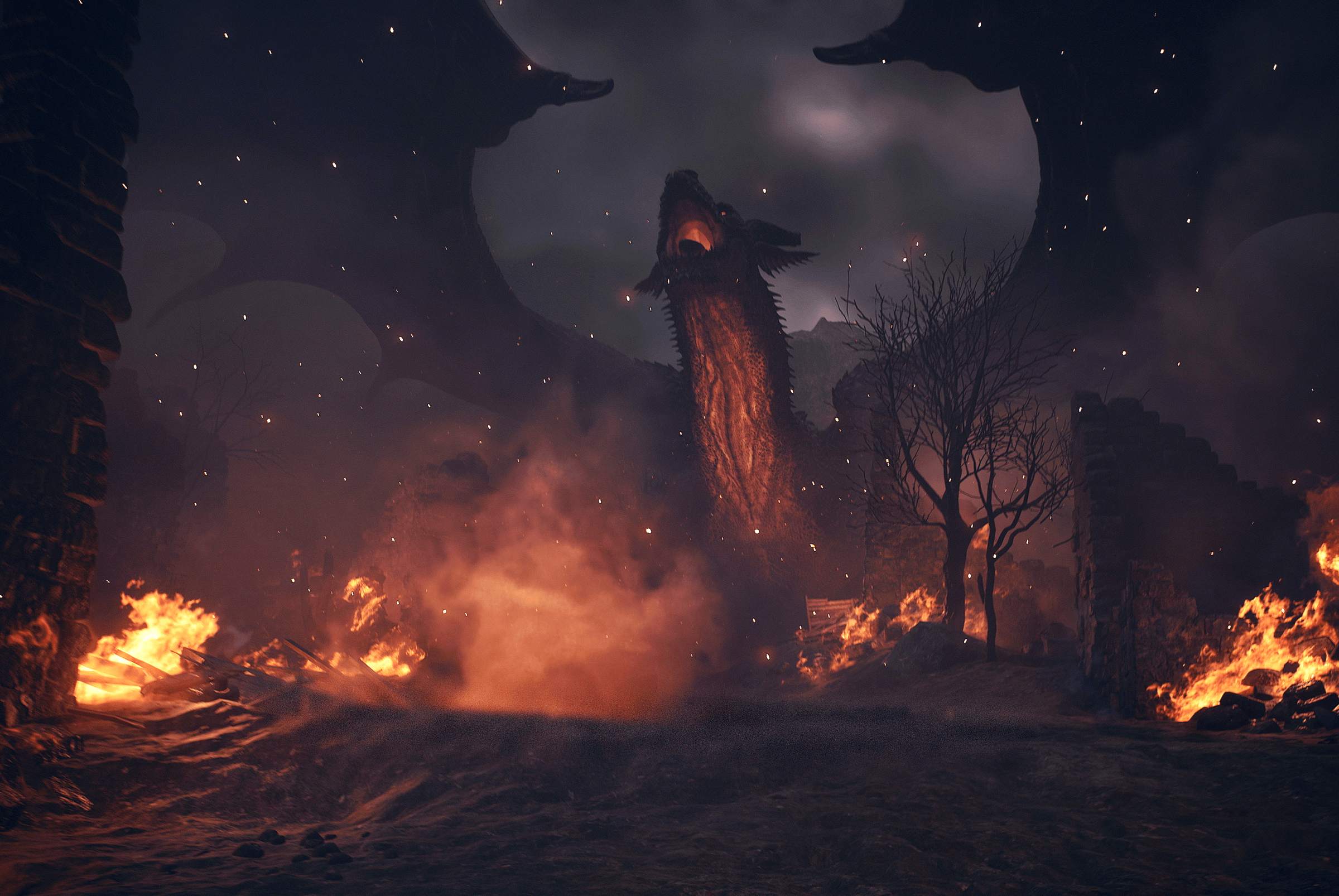
The save system in Dragon’s Dogma 2 is pretty draconian. Once you’ve started a game, you don’t even get the option to start a new game. But on PC with a Steam install of the game, it’s possible to find, back up, and even delete your saves. (Sadly, there does not appear to be a process to do the same on PlayStation or Xbox.)
Our Dragon’s Dogma 2 guide will show you show you where your save data lives on PC and teach you how to delete your Dragon’s Dogma 2 save files on Steam, allowing you to start a new game from scratch.
Before you delete your save file, a word of warning...
This is decidedly an unofficial way to manage your Dragon’s Dogma 2 save files. Doing any of the steps below runs the risk of screwing up your game and forcing you to start over completely.
That said, we’ve gone through this process several times with no problems. But just know you’re tinkering with stuff the game doesn’t really want you messing with.
Additionally, deleting your save breaks the Character Creator import. If you used the standalone Dragon’s Dogma 2 Character Creator to make your first Arisen and main pawn, you only get one chance to import them. If you’ve started a game and imported your characters, deleting the save files doesn’t reset that import.
Once you’ve imported your creations the first time, that’s it. You’ll have to use the in-game character creator the next time.
Step one: Turn off cloud save in Steam
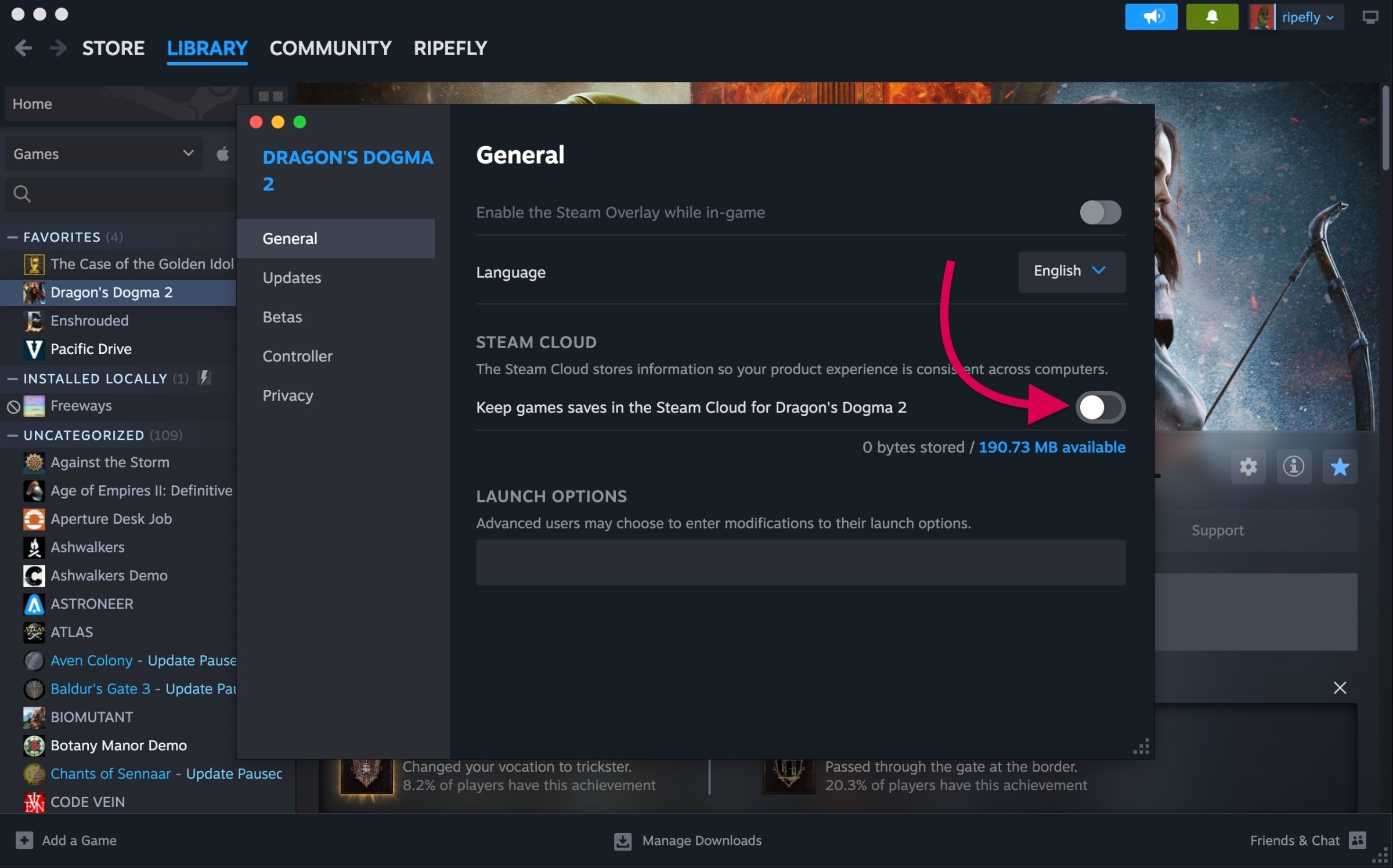
We learned this step the hard (and frustrating) way. In your Steam library, right-click on Dragon’s Dogma 2 and pick Properties. On the General tab, make sure “keep games saves in the Steam Cloud for Dragon’s Dogma 2” is turned off.
If you don’t do so, Steam will write over any changes you make to the save file. This does mean you won’t be backing up your saves temporarily, but you can turn it back on later.
Step two: Make a Dragon’s Dogma 2 save
Before you can manipulate Dragon’s Dogma 2’s save files, you’ll need to make sure there’s something there to find.
If you haven’t played at all yet, open the game and change some settings — it doesn’t really matter what. You can even change the settings back right after. Just change something, anything, and then exit out to the main menu so the game asks you if you want to save your settings. That’s going to create a file you can track down.
If you’ve been playing for a while, it’s still easiest to do this with a recent (like, within the last few minutes) save. Open the game, load your save, save the game, and then exit the game.
Step three: Find your save folder
Easy part first. On your PC, open File Explorer and navigate to C:\Program Files (x86)\Steam\userdata\. This is kind of a dumping ground for Steam’s files — even if you’ve got the game installed elsewhere.
Now, somewhere in these numeral-named folders is your Dragon’s Dogma 2 save file. You can start by sorting the list by “date modified,” with the most recent entry at the top. But to be even more sure, look for a specific folder.
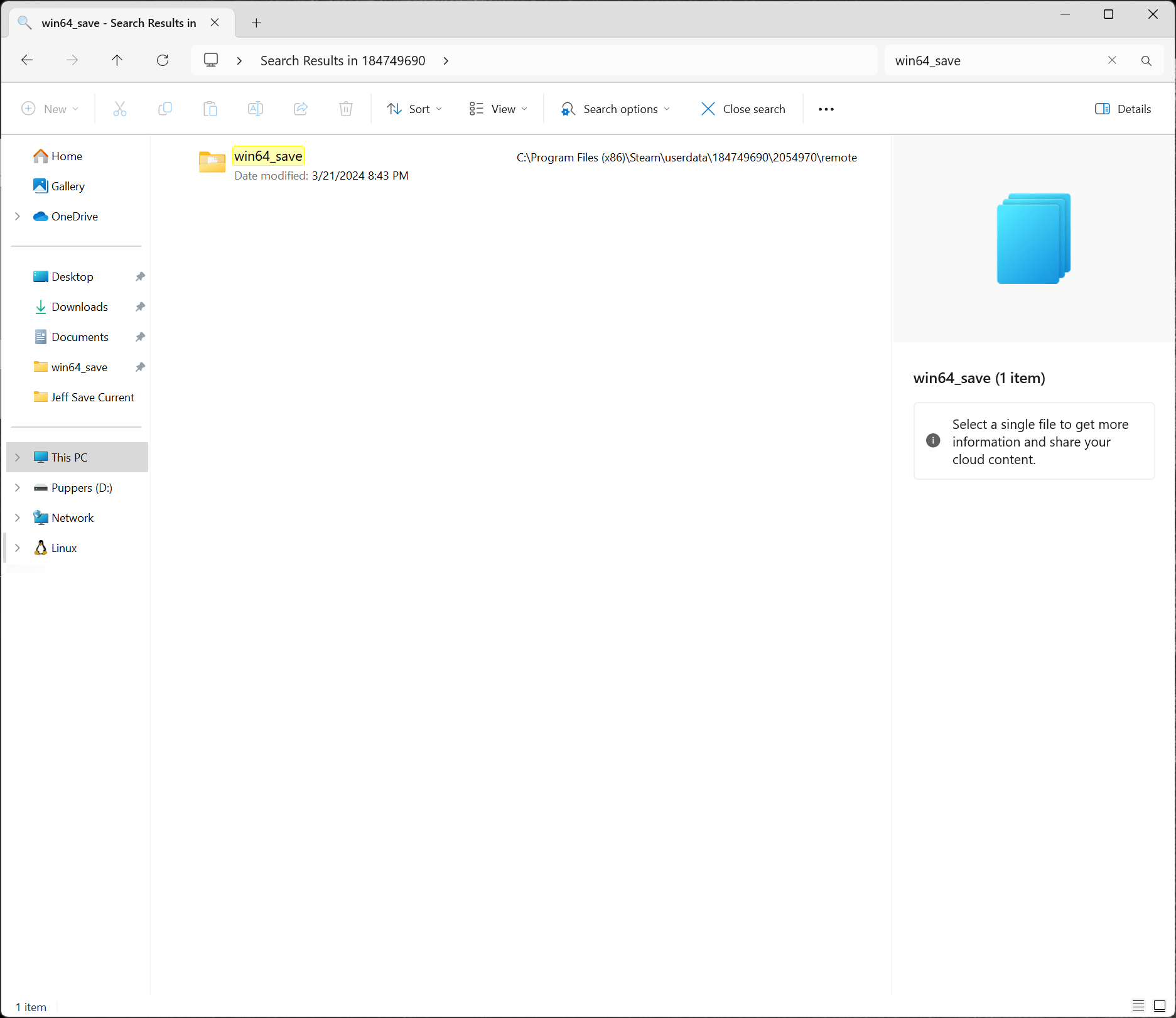
Search inside \userdata\ for a folder named win64_save. It’ll be a few folders down from \userdata\ in \[series of numbers]\[series of numbers]\remote\.
If you find multiple instances of win64_save, check the date modified on those. You’re looking for the one that matches the last time you saved in Dragon’s Dogma 2. If you updated your save like we suggested above, it’ll be right at the top.
Step four: Delete your save file in Dragon’s Dogma 2 (or back it up)
When you find your win64_save folder, there will be some .bin files inside. If you’ve never started a game, all you’ll have is a file called data00-1.bin — that’s the settings save file we told you to make above. If you’ve been playing for while, you’ll have several files in there — that same data00-1.bin file along with other .bins that all have “data00” somewhere in their name.
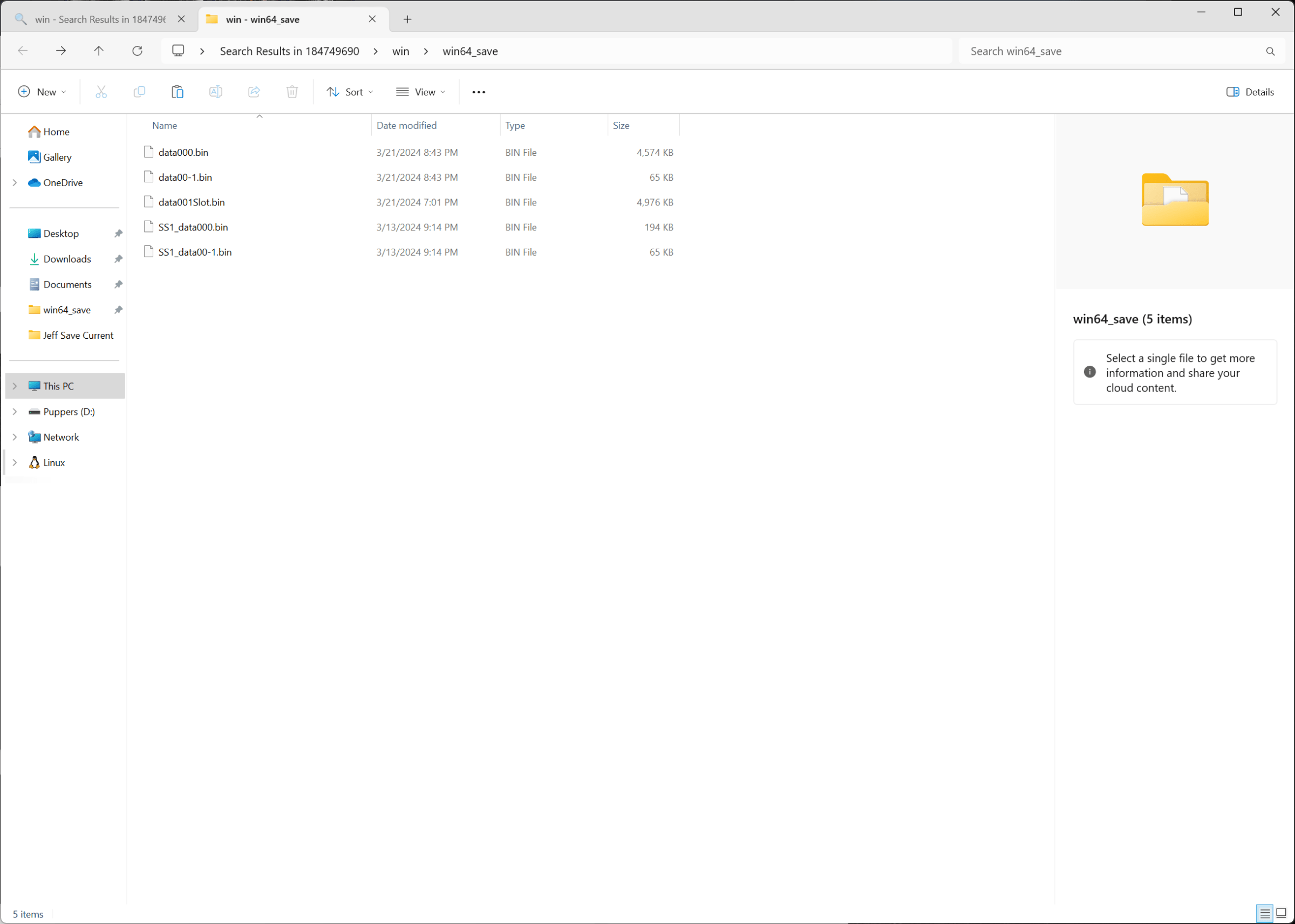
Everything in here other than data00-1.bin constitutes your save file(s). I’m not savvy enough to tell you what each file is or does, but treating all the files as a whole has worked well.
Select everything and copy it out to another folder in a safe place to create a backup. Later, if you want to restore your game to that point, you can just navigate to your save folder, delete everything in it, and replace it with your backup.
Or you can just delete everything (except data00-1.bin) and leave the folder empty. That will start your game from scratch and you can make a new main character and main pawn with the in-game character creator — like we said above, the standalone Character Creator will only work one time.
If you delete data00-1.bin at any point, it’s not a big deal. You’ll just have to reset all the settings the next time you launch the game.
For more Dragon’s Dogma 2 guides, check out our beginners guides to combat and the pawn system, or peruse our list of all vocations. We also have explainers on how to change time of day, how to increase your inventory size, how to change your appearance, and how to change vocations.